3.3: Entering and Saving Games
In this section, you will learn how to efficiently enter games in ChessDB and save them to a database. It will be useful to have a temporary database for this section, so create a new database (called temp, for example) or switch to the clipbase (the last database shown in the Switcher window) before continuing.
Before saving a game, you need to enter its moves. ChessDB provides two main move-entry methods: the mouse and the keyboard.
Entering chess moves with the mouse
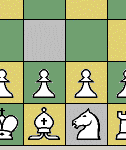 Start with an empty game, by selecting Game / New
from the main window menus.
Now move the mouse over the chessboard. As you move over squares
that could be part of a legal move (as the square a piece starts
from or the square it lands on), you should see that square and one
other square change color. This indicates the suggested move.
Start with an empty game, by selecting Game / New
from the main window menus.
Now move the mouse over the chessboard. As you move over squares
that could be part of a legal move (as the square a piece starts
from or the square it lands on), you should see that square and one
other square change color. This indicates the suggested move.
To make a suggested move, simply press and release the left mouse button in the square. For example, move over f3 and you will see g1 and f3 in a different color, indicating that 1.Nf3 is the suggested move.
With the suggested move feature, you can usually enter most moves in a game with a single mouse click at each move. For example, add the moves "1.e4 e5 2.Nf3 Nc6 3.Bb5 Nf6 4.O-O Nxe4" now by clicking on e4, then e5, then f3, c6, b5, f6, g1 and finally e4. (Note that castling is a king move, not a rook move).
If you want to make a move that is not the suggested move, you can press the left mouse button on one square, and drag to the other square before releasing the mouse button. You can start from the source square or destination square, it makes no difference. Another way, if you prefer two mouse clicks instead dragging with a mouse button pressed, is to click the middle mouse button on each square. Again, it makes no difference which square you select first.
Undoing mistakes
The right mouse button is used to take back mistaken moves. If you make a wrong move, simply press and release the right mouse button anywhere on the chessboard, and ChessDB will retract the move.
Customising mouse entry
If you prefer two-click mouse entry over dragging and do not like to use the move suggestion feature, you can turn it off with Options / Moves / Show suggested moves in the main window menus. When you do this, dragging with the left-mouse button will still work but no suggested moves will be shown, so two-click move entry will work with the left mouse button just as it does with the middle mouse button.
Move entry using the keyboard
ChessDB also provides a method for fast, efficient keyboard move entry. You can simply type moves in their standard algebraic notation. If you make a mistake within a move, press Backspace or Delete. You can takeback a complete move with the keyboard, by holding the Control key while pressing Backspace or Delete.
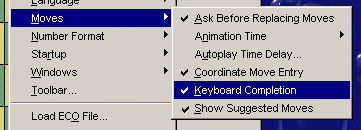 As with mouse move entry, there are customisable options you can
choose to suit your preference.
Select Game / New from the menus to start with an empty game,
and from the Options / Moves menu, make sure the
Keyboard completion checkbox is turned off.
(You will see what this option does later in this section.)
Now, to enter the same moves as above, simply type the following; you
don't need to type any spaces, just press the letter and number keys.
As with mouse move entry, there are customisable options you can
choose to suit your preference.
Select Game / New from the menus to start with an empty game,
and from the Options / Moves menu, make sure the
Keyboard completion checkbox is turned off.
(You will see what this option does later in this section.)
Now, to enter the same moves as above, simply type the following; you
don't need to type any spaces, just press the letter and number keys.
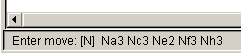 As you type each letter or number, the status bar at the bottom of the
window will show all the legal moves that match whatever text you have
typed of the move up to that point.
Note that you can enter pieces using lower-case or upper-case letters.
The only time an upper-case letter is required is to select a Bishop
move to the a or c file (such as "Bxc4") when a b-pawn capture to the
same square (such as "bxc4") is also possible. Finally, note that to
help distinguish the types of castling, kingside castling is entered
as "OK" and queenside castling as "OQ".
As you type each letter or number, the status bar at the bottom of the
window will show all the legal moves that match whatever text you have
typed of the move up to that point.
Note that you can enter pieces using lower-case or upper-case letters.
The only time an upper-case letter is required is to select a Bishop
move to the a or c file (such as "Bxc4") when a b-pawn capture to the
same square (such as "bxc4") is also possible. Finally, note that to
help distinguish the types of castling, kingside castling is entered
as "OK" and queenside castling as "OQ".
Move completion
In the moves above, it was a bit wasteful to have to enter the "3" in the move "Nf3" for example, since only one legal move started with "Nf". From the Options / Moves menu, turn on the Keyboard completion option and then reset to an empty game. Now try typing the same moves as before. You should find that when each move is uniquely specified, ChessDB beeps (which is useful if you are typing moves from a book or scoresheet and don't want to keep looking at the screen to see when each move is entered) and makes the move. So to make the same moves, you should now only need to enter (again, without the spaces): e4 e5 nf nc bb nf o ne4
You may find move completion useful or annoying, or always prefer mouse move entry anyway. After setting the Options / Moves options to suit your preferences, be sure to select the Options / Save options menu command so your settings will be saved for future ChessDB sessions.
Saving a game
After entering moves, you will want to save the game. To do this, select Game / Save: Add new game (or, if you are modifying an existing database game and want to replace it, select Game / Save: Replace game instead). You will see a dialog box like this:
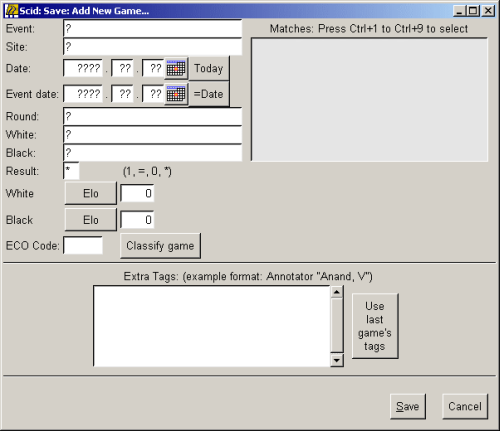
TO BE COMPLETED...
If you would like to contribute to the tutorial or see anything that should be updated, corrected or improved, please contact David Kirkby. But please note David only speaks English.

Website administered by Dr. David Kirkby
This page was last modified: September 16, 2007. 10:41:41 am GMT